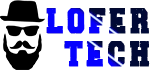Perfect Player IPTV is an Android based media player offered by Niklabs Software. App is available for free and paid version with the most best options like EPG, IPTV playlist, m3u, live tv, VOD, series, xml, groups, logos, nice navigation menu, local files support and many more can be watched with best experience over TVs, tables and smartphones.
Download Perfect Player IPTV APK
- Official => http://niklabs.com/?wpdmdl=772
- LoferTech (downloaded from official) => https://lofertech.com/apps/perfectplayer.apk
Perfect Player IPTV Key Features:
- EPG
- Live TV
- VOD
- Series
- Groups
- Logos
- Grid, List and Table View
- M3U Playlist
- Channel Locking
- Channel Favorite
- Auto reload fresh content via m3u
- 6 different themes
- Support to Android TV/Box via remote
- PIN Code
- Backup and Restore
You can download and install the app freely from Playstore directly but if you need to install it over a device that has only support for APK files then you can download Perfect Player IPTV APK.
Download And Install APK
- On Firestick homepage, go for search icon and type Downloader
- Click On Downloader and on next page click on Download or Get button
- This will make it downloaded, go back to homepage and click on Downloader icon among the recently installed apps
- As opened this app, it will ask you to put the URL to any APK app.
- Put this address (https://lofertech.com/apps/perfectplayer.apk) to let it directly download Perfect Player IPTV for Firestick APK
- You’ve successfully installed Perfect Player IPTV app on your Firestick, check on home recent installed apps.
Setup IPTV Service On Perfect Player IPTV
As you open the app, you’ll be prompt to accept their terms of service. After this you can see the navigation menu. The app has options to load playlist via m3u playlist only, you can add multiple playlists to the app for live TV and VOD services.
1. Choose gear icon on main navigation
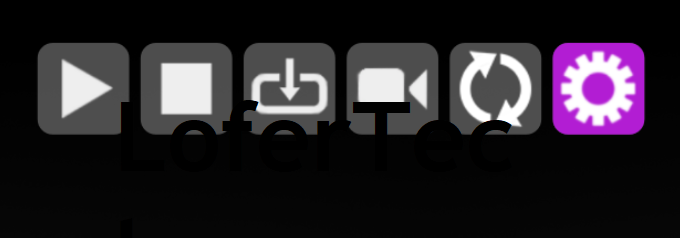
Main navigation (gear icon)
2. Choose General

General Settings
3. Choose Playlist (URL or path)
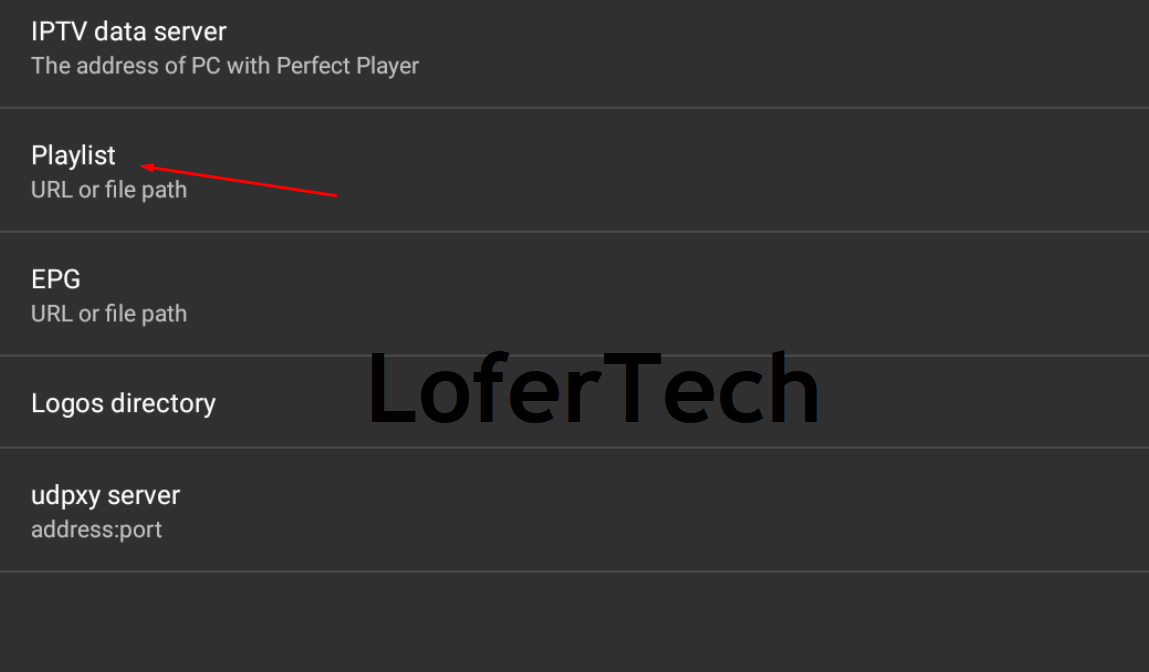
Selecting playlist URL or path
4. Now, it will show you to an edit bar to add/paste m3u URL or a folder icon at right side to choose locally downloaded m3u file, I’ll go for m3u URL. Select XC from available 3 options and paste playlist URL and name it something then tap OK
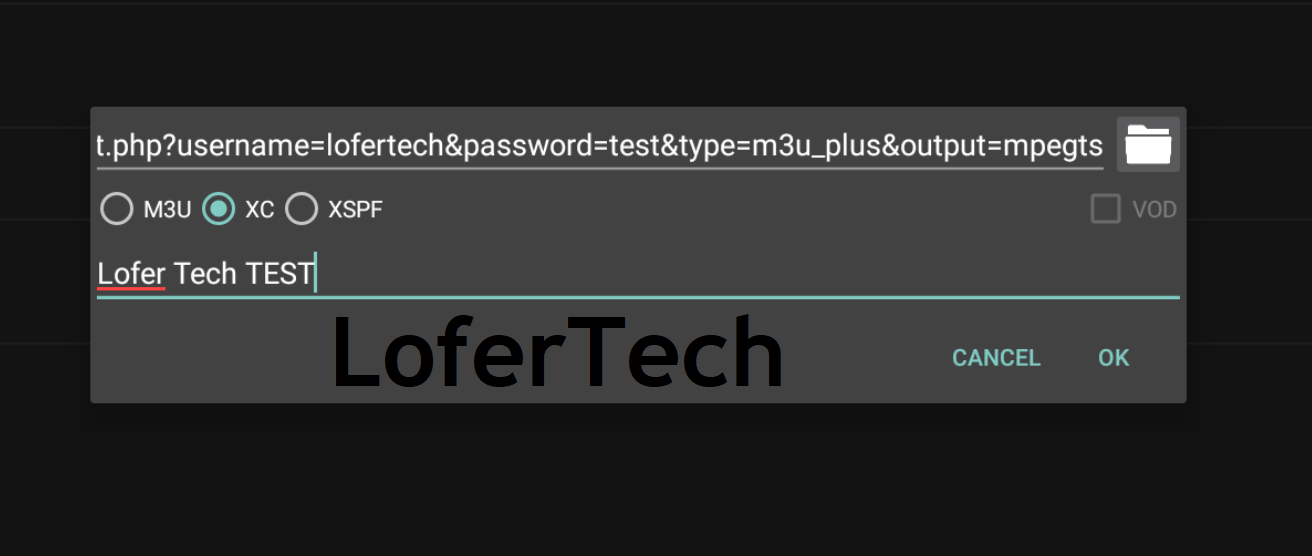
5. Now get back to homepage of the app, you’ll see a process was already started downloading channels, VOD, series, EPG and logos from service provider. Once download completed, it will be ready to be used
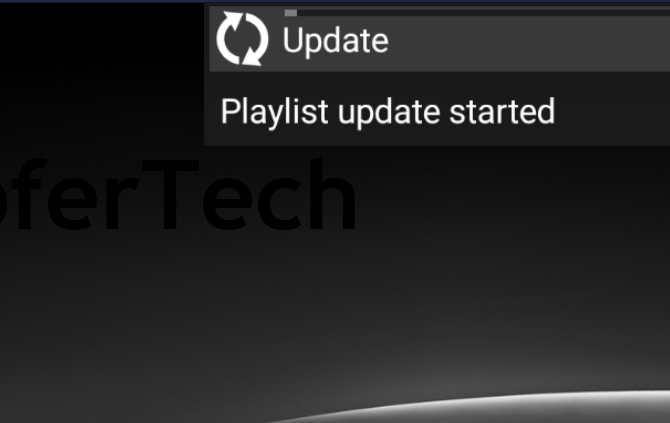
Download IPTV data
6. As you can see, app has downloaded all available data from provider with channel groups, VOD, series, EPG and logos. I tried playing a Live stream and see how logo and epg data being shown along with the stream
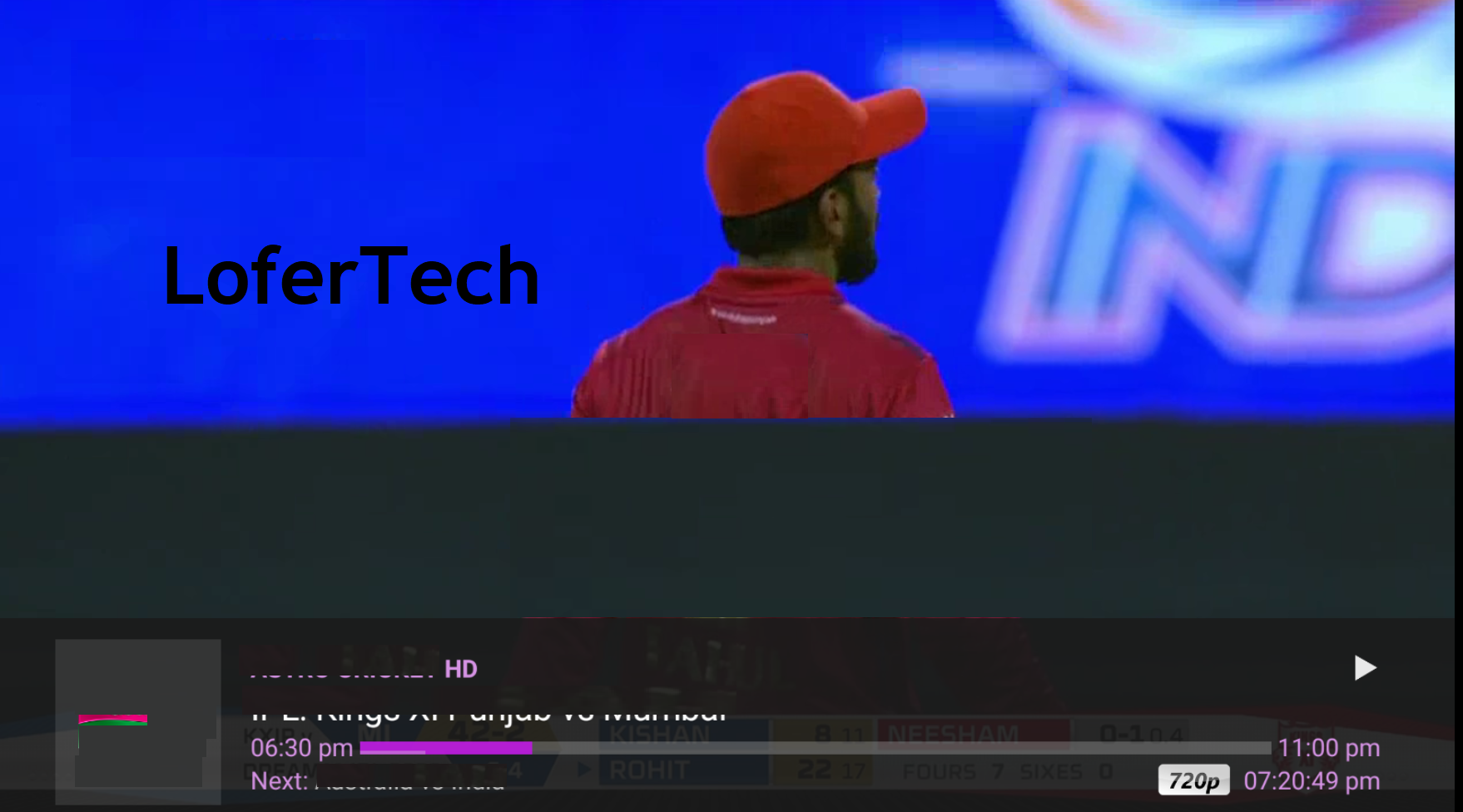
Playing Live Stream On Perfect Player IPTV
7. Now to go to movies or series, tap or press any key on remote and select tabs button right over channels group name then go for Main Menu, Download icon, Select Source (IPTV, Files, VOD, Series), and it will load all available relevant content. You can open relevant group and play the VOD
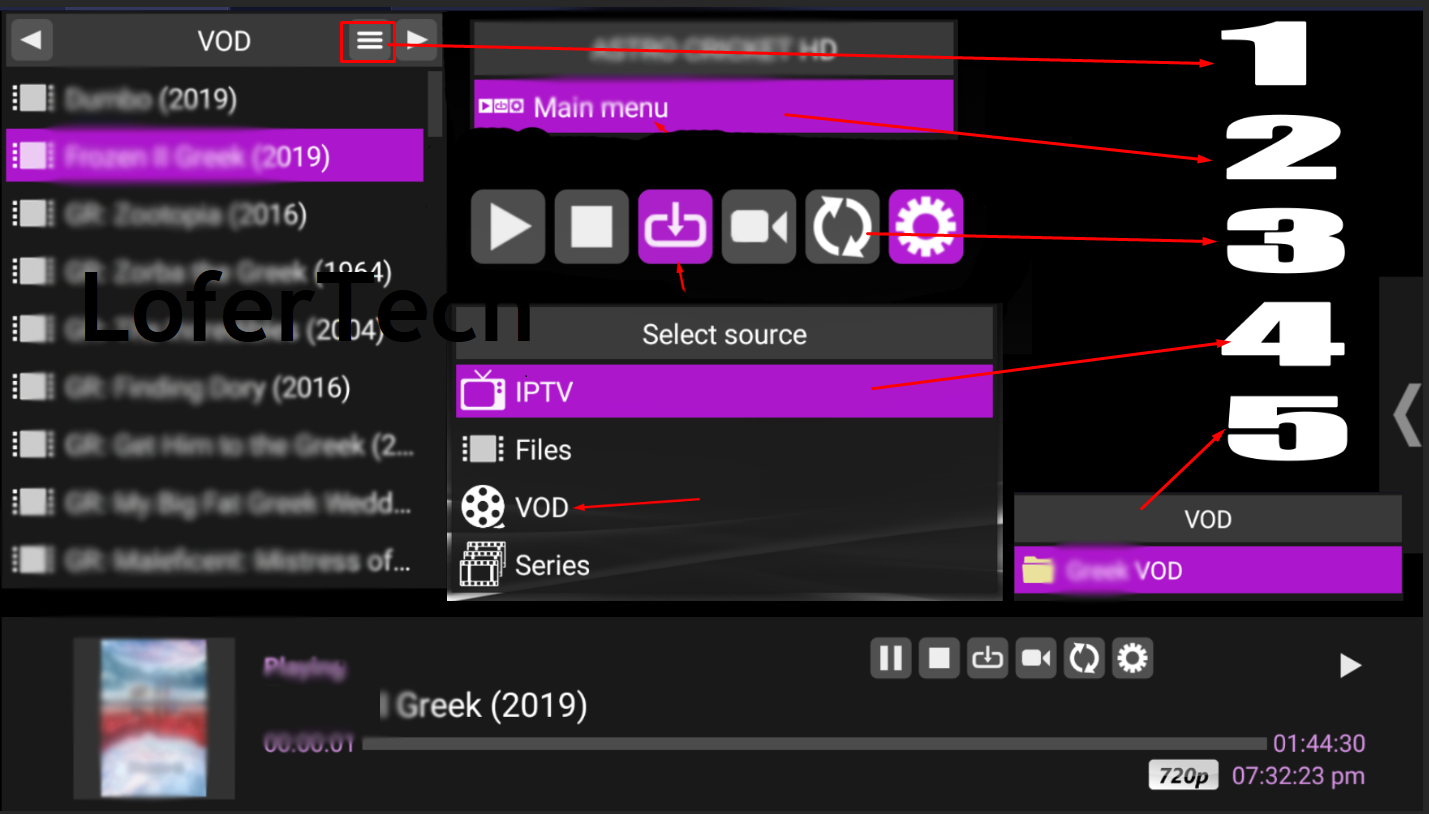
Perfect Player VOD, Series, IPTV options
Your app has been setup to be used on your TV’s, Android Box, Smartphones or Firestick.
Helping links.
Xtream UI Panel – A Complete Guide
Best Streaming Dedicated Servers For IPTV
Installing Xtream UI Admin Panel properly (common issues and fixes)
Installing / Adding Xtream UI new loadbalancer or new server (common issues and fixes)