XUI.ONE is the most famous paid IPTV panel provided by GTA and team with great features and improved security. The panel kept available with 2 of the official versions and a beta version all the time. The panel can be installed both on Ubuntu 20 and Ubuntu 18, but LBs seems to be done over Ubuntu 20 only.
If you’re migrating from Xtream UI panel to XUI without re installing OS, read this guide to remove old Xtream UI mounts to run the new panel smoothly.
At the moment panel has V 1.5.13 which is their secure and perfect featured official version after is V1.5.5 R2 as 2nd generation official version with a beta version of V1.5.12 R1.
I’ll be sharing you almost of the information you need on this page so, no need to go and search out the web anymore 🙂 If you need dedicated servers for XUI, checkout AliPacket servers.
Let’s talk about the installation 😛
So, they do release their official and beta releases on their official website. You can visit there and get latest releases information anytime you want (these days they’ve stopped new releases and licenses, people also seen using xui crack which isn’t recommended).
I’ll be installing their most latest official version on a server where Xtream UI was already installed and NO OS RE INSTALL (You can do on fresh install). I’ve Ubuntu 18 installed but it’s recommended to keep Ubuntu 20. BTW, The panel is installed with Mariadb.
Install XUI.ONE On Ubuntu:
You can buy DMCA free dedicated servers including pre installed IPTV Panels from: alipacket.com
Just a suggestion for installing the panel. It works perfect with MariaDB version 10.5.xx so, normally when you install it choses 10.3 or 10.6 or random and that causes stopping in backup creation and restoration within the panel. So, would suggest to install MariaDB 10.5.XX version earlier and lock it not to be removed or updated so, when you install the panel it will be done within the same version.
sudo apt update ; apt-get install software-properties-common dirmngr -y ; sudo apt-key adv --fetch-keys 'https://mariadb.org/mariadb_release_signing_key.asc' ; sudo add-apt-repository 'deb [arch=amd64,arm64,ppc64el] http://mirror.lstn.net/mariadb/repo/10.5/ubuntu focal main' ; sudo apt-get install mariadb-server=1:10.5.27+maria~ubu2004 mariadb-client=1:10.5.27+maria~ubu2004 apt-mark hold maria*Fresh Installation Script
wget "https://update.xui.one/XUI_1.5.5.zip" -O /tmp/XUI_1.5.5.zip ; cd /tmp ; apt update ; apt install zip unzip -y ; unzip XUI_1.5.5.zip ; ./installwget "https://update.xui.one/XUI_1.5.12.zip" -O /tmp/XUI_1.5.12.zip ; cd /tmp ; apt update ; apt install zip unzip -y ; unzip XUI_1.5.12.zip ; ./installwget "https://update.xui.one/XUI_1.5.13.zip" -O /tmp/XUI_1.5.13.zip ; cd /tmp ; apt update ; apt install zip unzip -y ; unzip XUI_1.5.13.zip ; ./installNow, it will ask you to add the license key to it, add it and then you’ll be redirected to creation of fresh new admin, create and you’re in.
So, that hard was your panel installation. You can easily connect unlimited loadbalancers to it, the auto LB installation do work perfectly.
1.5.13 Version License Patch: (Ubuntu 20, 22, 24.04)
wget https://update.xui.one/XUI_1.5.13.zip ; unzip XUI_1.5.13.zip ; chmod +x ./install ; ./installUpdating existing Panel
wget "https://update.xui.one/XUI_1.5.5_UPDATE.zip" -O /tmp/XUI_1.5.5_UPDATE.zip ; cd /tmp ; unzip XUI_1.5.5_UPDATE.zip ; ./updatewget "https://update.xui.one/XUI_1.5.12_UPDATE.zip" -O /tmp/XUI_1.5.12_UPDATE.zip ; cd /tmp ; unzip XUI_1.5.12_UPDATE.zip ; ./updatewget "https://update.xui.one/XUI_1.5.13_UPDATE.zip" -O /tmp/XUI_1.5.13_UPDATE.zip ; cd /tmp ; unzip XUI_1.5.13_UPDATE.zip ; ./updatePanel Tips:
You can always hire me to do your job anytime on Telegram @lofertech
Checkout the Tips to keep manage your panel for best performance and instability or stop working.
Stop XUI.ONE Panel:
/home/xui/service stopStart XUI.ONE Panel
/home/xui/service startRefresh Database
/home/xui/statusList Of Tools
/home/xui/toolsCreate Rescue “Access Code”
/home/xui/tools rescueCreate Rescue “Admin User”
/home/xui/tools userReauthrize Loadbalancers On MySQL
/home/xui/tools mysqlRestore A Blank Database
/home/xui/tools databaseClear Migration Database
/home/xui/tools migrationFlush All Blocked IPs
/home/xui/tools flushRegenerate Ports From MySQL
/home/xui/tools portsRegenerate Access Code From MySQL
/home/xui/tools accessQuick Generate Complete Backup
mysqldump -u root xui > xuiLT-backup.sqlRestore Selected Backup To XUI Database
mysql -u root xui < path/backup/file.sqlMigration Process:
mysql xui_migrate < /root/old-db.sqlStart Migration On Shell:
/home/xui/bin/php/bin/php /home/xui/includes/cli/migrate.phpStart Migration On Browser:
Visit: http://host.com:port/accesscode/setup
mysql xui < /home/xui/bin/install/database.sqlReset Admin User and Password to admin:admin
mysqlUSE `xui`; REPLACE INTO `users`(`id`, `username`, `password`, `member_group_id`, `status`, `owner_id`, `date_registered`) VALUES(1, 'admin', '$6$rounds=20000$xui$eQfRsD2gsIUhoY5RnnYN82qiB5VeZTcHICQrFxXpa98J2R1454b6lzVHVjiJ.NP0gi0X3K7NXVgxeR1VhVhg61', 1, 1, 0, UNIX_TIMESTAMP());Fix License Error
/home/xui/statusHow To Remove Old Panels From Server?
Well, first of all it’s better idea to fresh install Ubuntu 20.04 on your server. If can’t before installing XUI, remove any old panel installed with following guide.
Uninstall Xtream UI (Xtream Codes) from your server.
sudo systemctl stop mysql.servicesudo apt purge mysql-server mysql-client mysql-common mysql-server-core-* mysql-client-core-* -ysudo rm -rf /etc/mysql /var/lib/mysql /var/log/mysql 2>/dev/nullsudo apt autoremove -ysudo apt autoclean -ysudo pkill -u xtreamcodes 2>/dev/nullsudo kill $(ps aux | grep '[p]hp' | awk '{print $2}') 2>/dev/nullsudo kill $(ps aux | grep '[n]ginx' | awk '{print $2}') 2>/dev/nullsudo chattr -i /home/xtreamcodes/iptv_xtream_codes/GeoLite2.mmdb 2>/dev/nullsudo rm -rf /home/xtreamcodes/iptv_xtream_codes/tmp/* 2>/dev/nullsudo rm -rf /home/xtreamcodes/iptv_xtream_codes/streams/* 2>/dev/nullsudo umount -f /home/xtreamcodes/iptv_xtream_codes/streams 2>/dev/nullsudo umount -f /home/xtreamcodes/iptv_xtream_codes/tmp 2>/dev/nullsudo sed -i '/xtreamcodes/d' /etc/fstabsudo sed -i '/xtreamcodes/d' /etc/crontabsudo sed -i '/xtreamcodes/d' /etc/sudoerssudo deluser xtreamcodes 2>/dev/nullsudo groupdel xtreamcodes 2>/dev/nullsudo chown root:root -R /home/xtreamcodes 2>/dev/nullsudo chmod -R 0644 /home/xtreamcodes 2>/dev/nullsudo rm /var/lib/dpkg/lock-frontend /var/cache/apt/archives/lock /var/lib/dpkg/lock 2>/dev/nullsudo apt-get remove libcurl3 -y 2>/dev/nullRemoving StreamCreed Panel:
sudo systemctl stop mariadb.service 2>/dev/nullsudo apt-get purge mariadb-server -ysudo rm -rf /etc/mysql /var/lib/mysql /var/log/mysql 2>/dev/nullsudo apt autoremove -ysudo apt autoclean -ysudo pkill -u streamcreed 2>/dev/nullsudo kill $(ps aux | grep '[p]hp' | awk '{print $2}') 2>/dev/nullsudo kill $(ps aux | grep '[n]ginx' | awk '{print $2}') 2>/dev/nullsudo rm -rf /home/streamcreed/tmp/* 2>/dev/nullsudo rm -rf /home/streamcreed/streams/* 2>/dev/nullsudo umount -f /home/streamcreed/streams 2>/dev/nullsudo umount -f /home/streamcreed/tmp 2>/dev/nullsudo sed -i '/streamcreed/d' /etc/fstabsudo sed -i '/streamcreed/d' /etc/crontabsudo sed -i '/streamcreed/d' /etc/sudoerssudo deluser streamcreed 2>/dev/nullsudo groupdel streamcreed 2>/dev/nullsudo chown root:root -R /home/streamcreed 2>/dev/nullsudo chmod -R 0644 /home/streamcreed 2>/dev/nullAlways reach me out on Telegram @lofertech for XUI and other paid services.
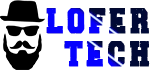


Hey!
XUI-ONE dont accept new users from feb 3 of this year (2022)
Bad news…
Hola hermano buen dia, disculpa he estado instalandolo en oracle cloud pero, no me abre al poner la IP:25500 algun comando o forma de cambiar el puerto a 8080
ya abri el puerto desde oracle y desde iptables, tambien con ufw y nada
I use midnightstreamer panel only. It’s lifetime and has proxy streams
good
Hola, prueba:
sed -i ‘s/25500/8080/g’ /home/xtreamcodes/iptv_xtream_codes/nginx/conf/nginx.conf ; /etc/init.d/xtreamcodes
its looks like xtreamcode v1
what is the difference between midnightstreamer and xtream UI?
i understand it lifetime. but who is the people behind the scene?
eso es un problema
GTA
hi, i add stream, online or on demand, and video started in 15 seconds. how fix that???
online shouldn’t take longer, rest need more info. Please reach on TG
caraf@Sasa:/tmp$ wget “https://update.xui.one/XUI_1.5.5.zip” -O /tmp/XUI_1.5.5.zip
–2022-10-07 20:22:17– https://update.xui.one/XUI_1.5.5.zip
Risoluzione di update.xui.one (update.xui.one)… 188.114.97.7, 188.114.96.7
Connessione a update.xui.one (update.xui.one)|188.114.97.7|:443… connesso.
Richiesta HTTP inviata, in attesa di risposta… 200 OK
Lunghezza: 660848922 (630M) [application/zip]
Salvataggio in: ‘/tmp/XUI_1.5.5.zip’
/tmp/XUI_1.5.5.zip 100%[=================================================>] 630,23M 64,7MB/s in 8,9s
2022-10-07 20:22:26 (70,7 MB/s) – ‘/tmp/XUI_1.5.5.zip’ salvato [660848922/660848922]
caraf@Sasa:/tmp$ cd /tmp
caraf@Sasa:/tmp$ apt install zip unzip -y ; unzip XUI_1.5.5.zip
E: Impossibile aprire il file di blocco /var/lib/dpkg/lock-frontend – open (13: Permesso negato)
E: Impossibile acquisire il blocco sul frontend dpkg (/var/lib/dpkg/lock-frontend). È necessario essere root.
Archive: XUI_1.5.5.zip
replace database.sql? [y]es, [n]o, [A]ll, [N]one, [r]ename: y
inflating: database.sql
replace install? [y]es, [n]o, [A]ll, [N]one, [r]ename: y
inflating: install
replace xui.tar.gz? [y]es, [n]o, [A]ll, [N]one, [r]ename: y
inflating: xui.tar.gz
caraf@Sasa:/tmp$ ./install
|————————————————————–|
| Unsupported Operating System |
|————————————————————–|
caraf@Sasa:/tmp$
CAN YOU HELP ME? THANKS
do install Ubuntu 20.04 OS not any other.
home/xui/service start
Starting XUI…
start-stop-daemon: unable to start /home/xui/bin/php/sbin/php-fpm (Exec format error)
start-stop-daemon: unable to start /home/xui/bin/php/sbin/php-fpm (Exec format error)
start-stop-daemon: unable to start /home/xui/bin/php/sbin/php-fpm (Exec format error)
start-stop-daemon: unable to start /home/xui/bin/php/sbin/php-fpm (Exec format error)
/home/xui/bin/php/bin/php: 1:ELF: not found
/home/xui/bin/php/bin/php: 4: ▒B: not found
/home/xui/bin/php/bin/php: 2: Syntax error: end of file unexpected (expecting “)”)
Running in foreground…
Can you help me?please.
THIS IS AN ARM VPS.
The program for AMD architecture should be installed, but my machine is ARM architecture, I am from China, I hope to get your help, thank you very much.
we can discuss for a fix on TG
we can discuss for a fix on TG
Are you still available for remote tutorial?
Nothing is free, you have to close the back doors and change the access to the base.
Where can I get a WHMCS License?
That’s asking for XUI.ONE license but they no more offering.
People not supporting.